Some we are not fully satisfied with the template design, layout, backgrounds and more. But we are not able customize all the elements in the theme. We can do few changes to the existing themes like fonts, colors, images etc. without any knowledge on XML.
Now let us know how to change the Background image in the blogger theme if exists. To change the background image in blogger theme you have to follow the simple steps below.
Step 1. Sign into your Blogger account and go to "Template" and then click on "Edit HTML".
Step 2. Now search for the background image url with any of the following extensions .jpg / .jpeg / .png (shown in below image).
Find those urls by using Ctrl+F .
Step 3. If you find more than one url then Paste them in different tabs in the browser to identify the correct one .
Step 4. Once you find it then upload your desired image with the same dimensions (width & height) in any web albums like Picasa or Google+. Now copy the image url by right click on the image.
Step 5. Finally replace this image url with previous background image url.
Step 6. Save Theme and you will get your required background image in your blog.
Now let us know how to change the Background image in the blogger theme if exists. To change the background image in blogger theme you have to follow the simple steps below.
Step 1. Sign into your Blogger account and go to "Template" and then click on "Edit HTML".
Step 2. Now search for the background image url with any of the following extensions .jpg / .jpeg / .png (shown in below image).
Find those urls by using Ctrl+F .
Step 3. If you find more than one url then Paste them in different tabs in the browser to identify the correct one .
Step 4. Once you find it then upload your desired image with the same dimensions (width & height) in any web albums like Picasa or Google+. Now copy the image url by right click on the image.
Step 5. Finally replace this image url with previous background image url.
Step 6. Save Theme and you will get your required background image in your blog.

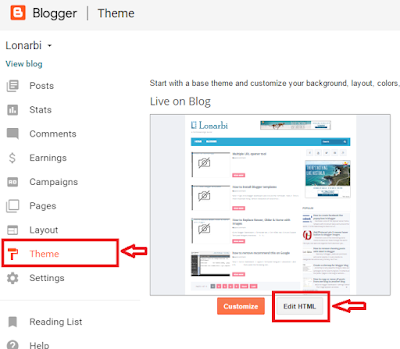

ConversionConversion EmoticonEmoticon